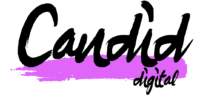Google Analytics 4 (GA4) is the most recent version of Google’s analytics platform, which will become the standard version and replace Universal Google Analytics from July 2023. Google Analytics 4 boasts a powerful audience feature that allows businesses to better understand and engage with customers. With GA4, businesses can create custom audiences based on a wide range of user behaviour, demographic and interest data, and then use these audiences to target their advertising & marketing efforts.
This post will cover everything you need to know from creating audiences, importing audiences, where audiences can be used & how to measure audience performance.
Creating Custom Audiences.
Creating custom audiences in Google Analytics 4 (GA4) is a powerful way for businesses to better understand and engage with their customers. The process involves defining specific criteria for an audience based on user behaviour, demographics, and interests, and then using that audience for targeted advertising and marketing efforts.
The first step in creating a custom audience in GA4 is to access the Audiences tab in the GA4 interface. From there, you can create a new audience by clicking the “Create Audience” button. You’ll then be prompted to give your audience a name and select the type of audience you want to create.
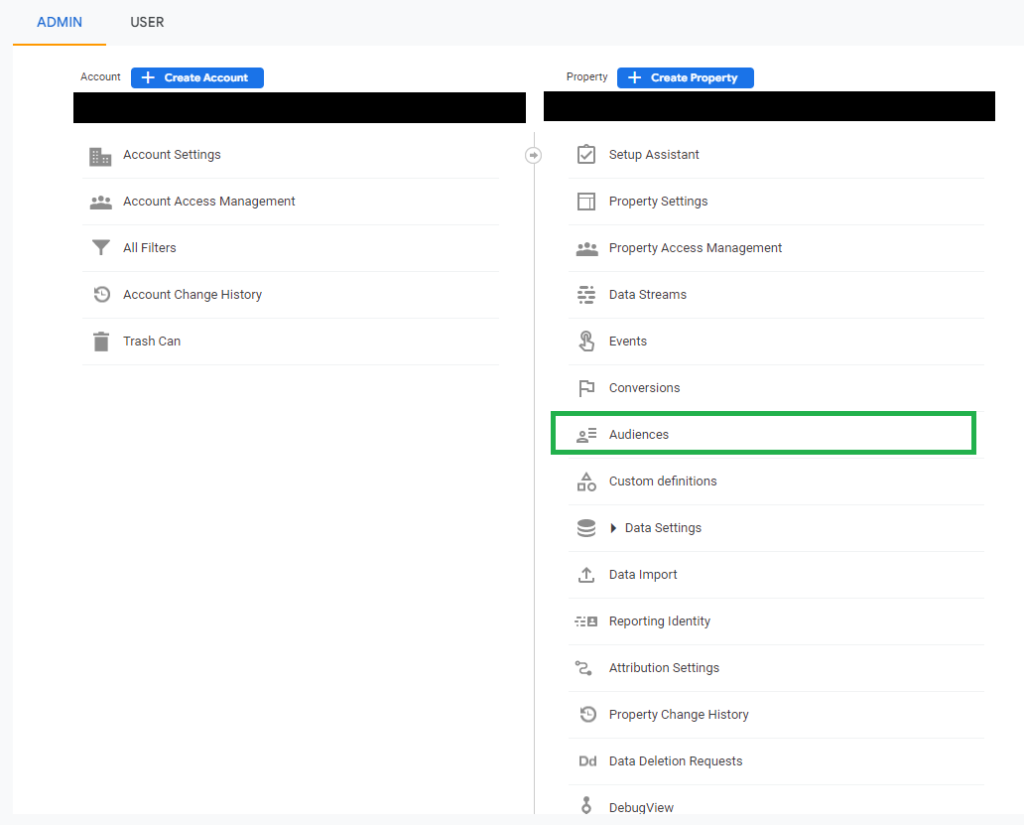
There are two types of audiences in GA4:
- Automatic Audiences: These are generated by GA4’s machine learning algorithms, which automatically identify patterns in user behavior and demographics. These audiences are based on predefined criteria, such as users who have made a purchase or users who have engaged with your website or app.
- Custom Audiences: These are created by businesses using their own criteria, such as users who have visited a specific page on your website or have spent a certain amount of time on your website.

Use the suggested audiences available for guidance on how to setup some generic audiences. Using the “templates” option it allows you to see some ready made guides on creating new audiences.
Once you’ve selected the type of audience you want to create, you can then define the criteria for that audience. This will typically involve selecting certain user behaviours, demographics, or interests that you want to target. For example, you could create an audience of users who have visited your website in the past 30 days, or users who have engaged with a specific product or service.
In the example below the audience will show any visitor to a page containing /de-de/ (German location), visited via organic search and on mobile.

When configuring a new audience it is possible to also change the membership duration, this will specify how long a visitor will remain a part of the audience.
Importing Audiences From Other Platforms.
Importing audiences from other platforms is a powerful feature in Google Analytics 4 (GA4) that allows businesses to leverage their existing data and customer insights to create highly targeted audiences. By importing audiences from platforms such as Facebook and Google Ads, businesses can take advantage of the data they’ve already collected and use it to improve their advertising and marketing efforts.
The process of importing audiences into GA4 is relatively simple. First, access the Audiences tab in the GA4 interface. From there, you can create a new audience by clicking the “Create Audience” button. Next, select “Import Audience” and select the platform you want to import the audience from.
For example, you can import audiences from Facebook by connecting your Facebook Ads account to GA4. Once the connection is established, you can select the audiences you want to import and click “Import.” The imported audiences will then be available in GA4 and can be used for targeted advertising and marketing efforts.
Another example is importing audiences from Google Ads. By connecting your Google Ads account to GA4, you can import audiences such as remarketing lists and similar audiences.
Importing audiences from other platforms is a great way to leverage your existing data and customer insights to create highly targeted audiences in GA4. Additionally, it saves time and effort in creating custom audiences from scratch. Once the audiences are imported, you can also measure the performance of your audiences which provides valuable insights on how to optimize your advertising and marketing campaigns.
Using Audiences In Advertising.
Once you’ve created your custom audiences in GA4, you can use them to target your advertising efforts across a variety of platforms, such as Google Ads, Facebook, and Instagram. For example, you could use a custom audience of users who have previously made a purchase to create a targeted campaign in Google Ads, or use a custom audience of users who have engaged with a specific product or service to create a targeted campaign on Facebook.
Another way to use audiences to target advertising efforts is through remarketing. Remarketing is the process of showing targeted ads to users who have previously interacted with your website or app. By creating a remarketing audience in GA4, you can show targeted ads to users who have previously visited your website or engaged with your app, increasing the chances of conversion.
You can also use GA4 audiences to optimize your campaigns by measuring the performance of your audiences. By analysing the performance of your audiences, you can identify which audiences are performing well, which are not and make adjustments accordingly.
Measuring Audience Performance.
Measuring audience performance in Google Analytics 4 is an essential step in understanding how your audiences are engaging with your website or app and optimising your advertising and marketing campaigns. By analysing the performance of your audiences, you can identify which audiences are performing well, which are not, and make adjustments accordingly.
In GA4, you can measure audience performance by accessing the Audiences tab in the GA4 interface. From there, you can select the audience you want to analyse, and view a variety of metrics, such as sessions, conversion rate, and revenue. These metrics provide valuable insights into how your audience is engaging with your website or app, and allow you to identify patterns and trends in their behaviour.
Additionally, GA4 allows you to create custom segments of your audience and measure their performance. This allows you to drill down into specific subsets of your audience, such as users who have made a purchase or users who have engaged with a specific product or service, and understand how they are behaving differently from the rest of the audience.
Another way to measure audience performance is by using the “Audience Insights” feature in GA4. This feature provides a detailed breakdown of the demographics, interests, and behaviours of your audience. This can provide valuable insights into how your audience is engaging with your website or app, and allow you to identify patterns and trends in their behaviour.
Furthermore, You can also measure the performance of your audiences across different platforms and devices. This allows you to understand how your audience is engaging with your website or app on different devices and platforms, such as desktop, mobile, or tablet.
Conclusion.
In conclusion, Google Analytics 4 (GA4) provides a powerful set of tools for businesses to better understand and engage with their customers.
If you are looking for next steps, try focusing on creating and importing some audiences and testing different advertising channels. Measure the performance of these audiences as outlined above to determine how this audience performs with specific advertising messages. Finally, GA4 is constantly evolving so it’s essential to stay up to date with new features and best practices to continue to leverage the full platform capabilities.